Lesson 2 | The Second Pass: Indent
All About Lists
Before we demonstrate how to do the second pass in a video, we want to dive a little further into lists. Many have found lists difficult, let’s explain what a list is and why they are important, and then show you how to make a list in the Phrasing module.
What Is a “List” in Block Diagramming?
A list is made up of two or more coordinate elements. But a list is different than simply having two or more phrases in a coordinate relationship. A list is two or more phrases coordinate with each other where the initial phrase is indented within its own phrase.
You can discern the presence of a list when you see one of the following:
- One subject with multiple verbs
- One verb with multiple objects
- One preposition with multiple objects
There are other possibilities, but these three are the most common.
Example
This passage contains two examples of lists: 15c-d and 15e,g.

Notice that 15d and 15g don’t have arrows. If we drew an arrow from 15d to 15c, for example, that would be inaccurate, because 15d isn’t subordinate to 15c. Rather, 15c and d contain two coordinate pieces of the same list. Same goes for 15e and 15g.
Why Make a List?
Lists provide greater accuracy in Block Diagramming.
For example, look at what happens if we make Mark 11:15e and 15g coordinate phrases, without a list:

This isn’t accurate, since only the direct objects “those” in 15e and 15g are coordinate with one another, and only the verb “to drive out” (which governs both of these direct objects) is subordinate to 15d. So “to drive out” should be left on its own, and “those” in 15e should be pushed further to the right on the same line. This allows “and those” in 15g to be lined up with its coordinate counterpart “those” within 15e. (Look again at the top of this step to see it done properly.)
How to Make a List
1. Click on the "Indent within lines" button in the Indent tab of the floating Editing box.
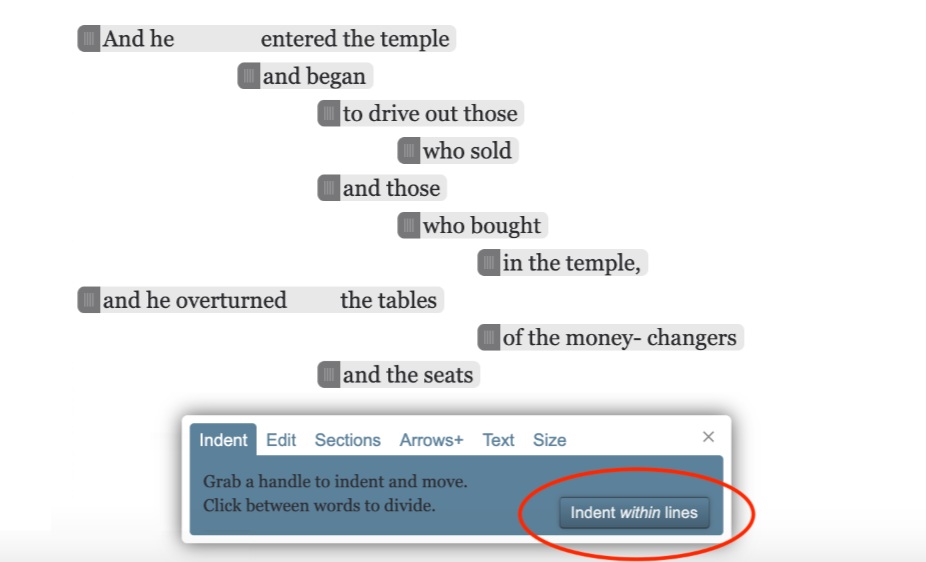
2. Click wherever in the phrase you want to make the indentation.
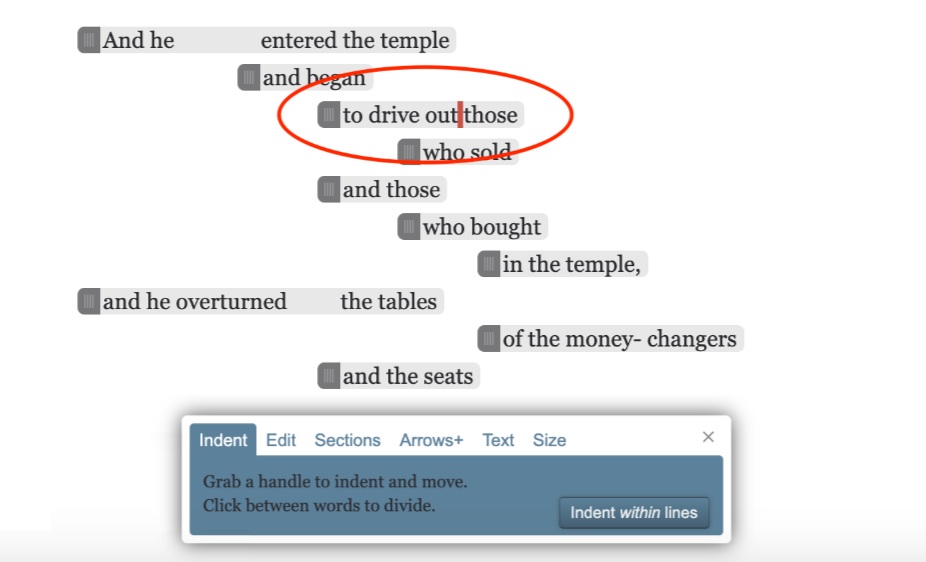
3. If necessary, drag the indented phrase further to the right so it is far enough away from the beginning of its phrase to make the list obvious. Then click Done in the floating Editing box.
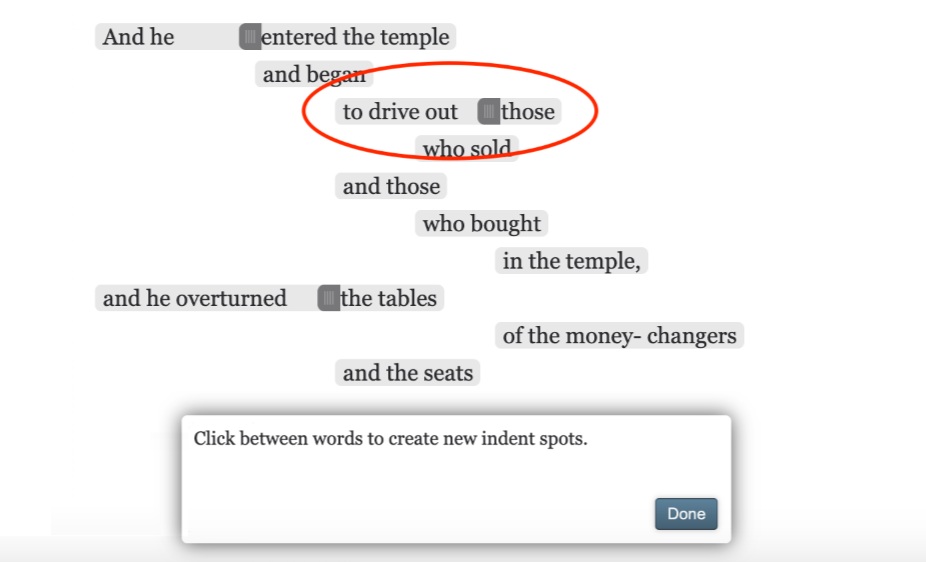
4. Make the other member(s) of the list coordinate with the indented phrase.
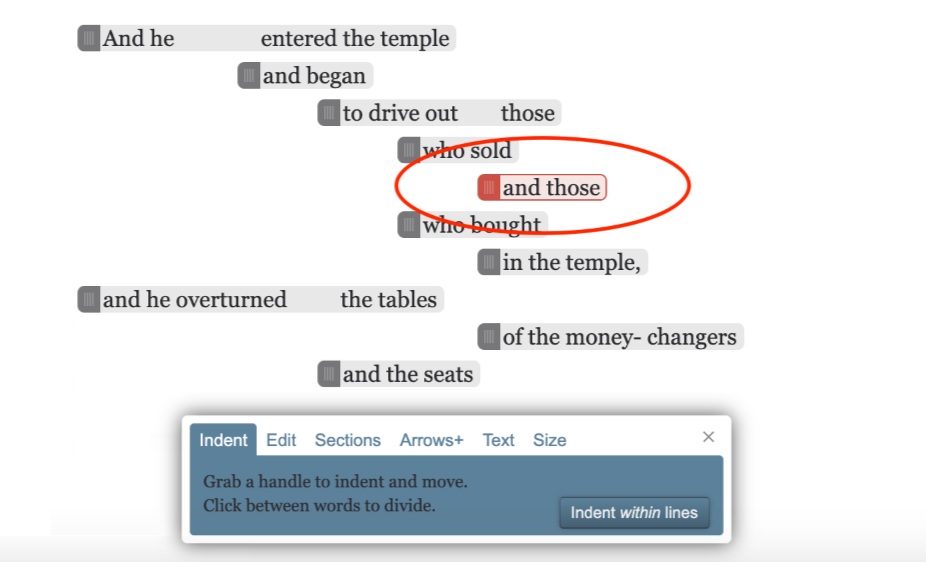
5. Indent other phrases as necessary because of the indentations you just made.
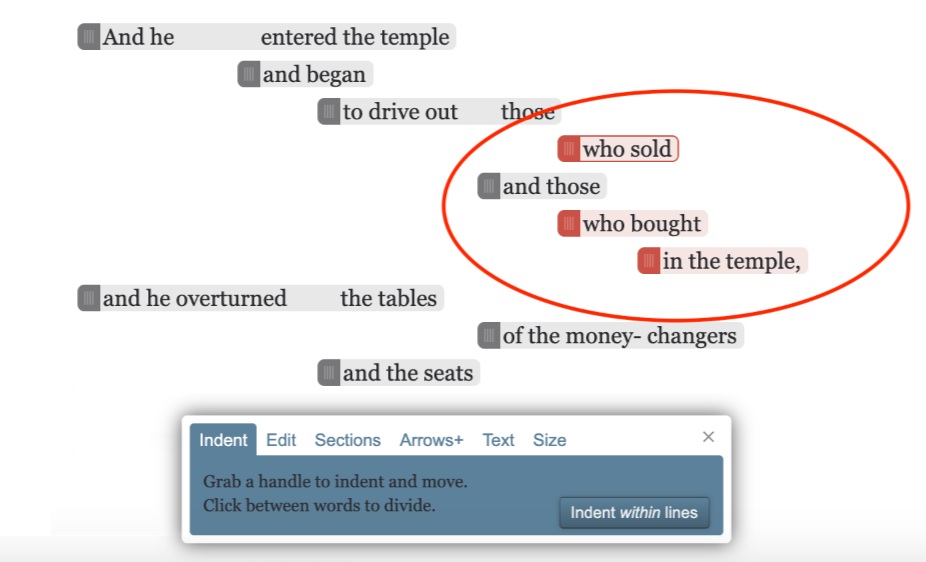
If you want to undo making a list, click on the "Indent within lines" button again, and then drag the tab to the left until it disappears.